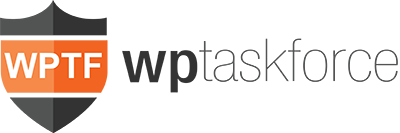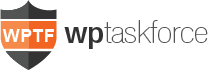How to Migrates FuneralNet Obits to WordPress Obits
Plugins Use
- Bulk Delete
- Really Simple CSV Importer
- Duplicate Remover
- Reset Permalink
- Phpmyadmin
FuneralNet Files
- family.xls
- images.zip
- images.xls
- locations.xls
- main.xls
- message.xls
- obit.xls
Here’s how :
- Convert all xls files to csv use MS Excel to do the job
- Import all CSV using your phpmyadmin to the database where your wordpress setup
- Rename them according to the name of csv file
- Extract all the images and upload it to the images folder of your domain
- Extract All the column needed for the post using the sql command below :
SELECT obit.id as reference_id,
CONCAT(main.fname, ' ', main.mname, ' ', main.lname) as post_title,
obit.bio as post_content,
DATE_FORMAT(main.ddate,'%Y/%m/%d %H:%i:%S') as post_date,
CONCAT('http://www.yourdomain.com/images/',image.id, '/', image.iid, '.jpg') as post_thumbnail,
CONCAT('Obituaries') as post_category,
CONCAT('publish') as post_status
CONCAT('post') as post_type
FROM `main`
LEFT JOIN obit ON ( obit.id = main.id )
LEFT JOIN image ON ( image.id = main.id)
- Export the output the sql above as CSV
- Import the CSV using Really Simple CSV Importer
- Check for duplicate using Duplicate Remover
- Delete all duplicate
- Extract all condolences using the SQL below
SELECT wp_posts.ID as comment_post_ID, message.name as comment_author, message.email as comment_author_email, message.date as comment_date, message.text as comment_content FROM `wp_posts` LEFT JOIN wp_postmeta ON (wp_posts.ID = wp_postmeta.post_id) LEFT JOIN message ON (condolence.book_id= wp_postmeta.meta_value) WHERE wp_postmeta.meta_key='reference_id'
- Export the output above
- Using cpanel import it to wp_comments table
- Post specific option
- comment_post_ID,comment_author,comment_author_email,comment_date,comment_content
- Post specific option
- DONE